⚡ Quick Answer
The fastest way to install WSL2: Run wsl –install in PowerShell as Administrator, restart your computer, then install a Linux distribution from the Microsoft Store. For Windows versions before 20H1, additional manual steps are required.
📋 Table of Contents
- 1. Introduction to WSL and WSL2
- 2. System Requirements
- 3. Check Windows Version
- 4. Enable WSL and Virtual Machine Platform
- 5. Install WSL2 Kernel Update
- 6. Set WSL2 as Default Version
- 7. Install a Linux Distribution
- 8. Updating from WSL1 to WSL2
- 9. Advanced Configuration
- 10. File System Access
- 11. Troubleshooting
- 12. Useful WSL Commands
- 13. Frequently Asked Questions
1. Introduction to WSL and WSL2
Windows Subsystem for Linux (WSL) revolutionizes how developers work on Windows by providing a complete Linux environment without the overhead of traditional virtual machines. Whether you’re a developer working with Linux tools, a system administrator managing cross-platform environments, or a student learning Linux commands, WSL2 offers the perfect solution.
Understanding the difference between WSL1 and WSL2 is crucial for making the right choice for your workflow:
| Feature | WSL1 | WSL2 |
|---|---|---|
| Architecture | Translation layer | Real Linux kernel |
| File System Performance | Slower on Linux files | Fast Linux file operations |
| Docker Support | Limited | Full support |
| System Call Compatibility | Partial | 100% compatible |
| Memory Usage | Lower | Higher (VM overhead) |
WSL2 provides a more complete Linux experience with better compatibility, performance improvements for file-intensive operations, and full Docker support. It’s the recommended choice for most users, especially developers working with containers or requiring full Linux kernel features.
2. System Requirements
Before beginning the installation process, ensure your Windows system meets the minimum requirements. WSL2 has specific version requirements that must be satisfied for proper operation.
📋 System Requirements Checklist
- ☑️ Windows 10: Version 1903 (Build 18362) or higher
- ☑️ Windows 11: All versions supported
- ☑️ Architecture: x64, ARM64
- ☑️ Virtualization: Must be enabled in BIOS/UEFI
- ☑️ Memory: At least 4GB RAM recommended
- ☑️ Storage: 1GB free space minimum
The version requirement exists because WSL2 relies on Hyper-V technology and the Windows Hypervisor Platform, which were significantly improved in these Windows versions. Earlier versions lack the necessary kernel features for WSL2’s virtual machine architecture.
3. Check Windows Version
Verifying your Windows version is the first critical step. This ensures compatibility and determines which installation method you’ll use.
1. Press Win + R to open Run dialog
2. Type winver and press Enter
3. Check the version number in the popup window
# Alternative: Check version via Command Prompt
winver
# Or use PowerShell to get detailed information
Get-ComputerInfo | Select WindowsProductName, WindowsVersion, WindowsBuildLabEx1. Open Settings (Win + I)
2. Navigate to System → About
3. Look for “Windows specifications” section
4. Check Version and OS Build numbers
If your Windows version is older than the requirements, you’ll need to update through Windows Update before proceeding. Older versions cannot run WSL2 due to missing kernel features and Hyper-V improvements.
💡 Pro Tip: Build Number Significance
The build number is more important than the version number. For example, Windows 10 version 2004 with build 19041 supports WSL2, but version 1909 with build 18363 does not, even though the version numbers are close.
4. Enable WSL and Virtual Machine Platform Features
WSL2 requires two Windows optional features to be enabled: the Windows Subsystem for Linux and the Virtual Machine Platform. These features provide the foundation for running Linux distributions and the hypervisor capabilities needed for WSL2’s architecture.
4.1 Quick Installation (Windows 10 Build 20H1 and Later)
For newer Windows versions, Microsoft provides a simplified installation command that handles most of the setup automatically:
# Open PowerShell as Administrator and run:
wsl --install
# This command automatically:
# - Enables WSL and Virtual Machine Platform features
# - Downloads and installs the WSL2 Linux kernel
# - Sets WSL2 as default
# - Installs Ubuntu (default distribution)⚠️ Administrator Required
This installation requires administrator privileges. Right-click PowerShell and select “Run as Administrator” before executing the command.
4.2 Manual Installation (All Windows Versions)
For older Windows versions or when you need more control over the installation process, use the manual method:
Step 2: Enable Windows Subsystem for Linux
Step 3: Enable Virtual Machine Platform
Step 4: Restart your computer
# Enable Windows Subsystem for Linux
dism.exe /online /enable-feature /featurename:Microsoft-Windows-Subsystem-Linux /all /norestart
# Enable Virtual Machine Platform
dism.exe /online /enable-feature /featurename:VirtualMachinePlatform /all /norestart
# Alternative: Using PowerShell cmdlets
Enable-WindowsOptionalFeature -Online -FeatureName Microsoft-Windows-Subsystem-Linux -NoRestart
Enable-WindowsOptionalFeature -Online -FeatureName VirtualMachinePlatform -NoRestartAfter running these commands, restart your computer to apply the changes. The restart is essential as these features modify core Windows functionality and require a system reboot to take effect.
💡 Pro Tip: Feature Verification
You can verify that features are enabled using:
# Check if WSL features are enabled
dism.exe /online /get-featureinfo /featurename:Microsoft-Windows-Subsystem-Linux
dism.exe /online /get-featureinfo /featurename:VirtualMachinePlatform
# Look for "State : Enabled" in the output5. Install WSL2 Kernel Update
The WSL2 Linux kernel update package is crucial for WSL2 functionality. This package contains the Linux kernel that WSL2 uses to run Linux distributions. While newer Windows versions may include this automatically, manual installation ensures you have the latest version.
5.1 Download and Install Kernel Update
URL: https://aka.ms/wsl2kernel
File Size: Approximately 15MB
Installation: Run as administrator
⚠️ Important: Kernel Update Necessity
Without the kernel update, WSL2 distributions will fail to start with error messages about missing kernel files. Always install this update even if you used the wsl --install command.
5.2 Verify Kernel Installation
After installing the kernel update, you can verify the installation and check the kernel version:
# Check WSL kernel version
wsl --version
# If WSL is already running a distribution, check kernel from within Linux
uname -r
# Expected output format: 5.15.x.x-microsoft-standard-WSL26. Set WSL2 as Default Version
Setting WSL2 as the default version ensures that any new Linux distributions you install will automatically use WSL2 architecture. This step is important because some installation methods default to WSL1 for compatibility reasons.
# Set WSL2 as the default version for new installations
wsl --set-default-version 2
# Verify the default version setting
wsl --status
# Expected output should show "Default Version: 2"💡 Pro Tip: Why Set Default Version
If you don’t set the default version and install a distribution through the Microsoft Store, it might install as WSL1. Converting from WSL1 to WSL2 later requires additional steps and can take several minutes depending on your distribution’s size.
7. Install a Linux Distribution
With WSL2 properly configured, you can now install your preferred Linux distribution. Microsoft Store offers several popular distributions, each with its own strengths and target audiences.
7.1 Available Distributions
| Distribution | Best For | Package Manager | Size |
|---|---|---|---|
| Ubuntu | Beginners, general development | apt | ~400MB |
| Debian | Server environments, stability | apt | ~300MB |
| Kali Linux | Security testing, penetration testing | apt | ~2GB |
| Alpine Linux | Minimal environments, containers | apk | ~5MB |
| openSUSE | Enterprise environments | zypper | ~500MB |
7.2 Installation Methods
1. Open Microsoft Store
2. Search for your preferred Linux distribution
3. Click “Install” button
4. Wait for download and installation to complete
# Method 2: Command Line Installation
# List available distributions
wsl --list --online
# Install specific distribution (example: Ubuntu)
wsl --install -d Ubuntu
# Install specific version
wsl --install -d Ubuntu-20.047.3 First Launch and Setup
When you first launch your Linux distribution, several important setup steps occur automatically:
1. Distribution files are unpacked and configured
2. You’ll be prompted to create a username
3. You’ll set a password for your user account
4. Your user will be added to the sudo group automatically
⚠️ Username Guidelines
- Use lowercase letters, numbers, and hyphens only
- Cannot start with a number or hyphen
- Should not match your Windows username (though it can)
- Choose something memorable – you’ll use it frequently
# After initial setup, update package repositories
sudo apt update && sudo apt upgrade -y
# Install essential development tools (Ubuntu/Debian)
sudo apt install -y curl wget git vim build-essential
# Verify installation
lsb_release -a
whoami
pwd8. Updating from WSL1 to WSL2
If you already have WSL1 distributions installed, you can upgrade them to WSL2 to benefit from improved performance and compatibility. This process converts your existing Linux installation while preserving all your files and configurations.
8.1 Check Current WSL Version
# List all installed distributions with their WSL versions
wsl --list --verbose
wsl -l -v
# Example output:
# NAME STATE VERSION
# Ubuntu Running 1
# Debian Stopped 28.2 Convert Distribution to WSL2
⚠️ Conversion Time Warning
Converting from WSL1 to WSL2 can take several minutes (5-30 minutes depending on distribution size and disk speed). The process copies all files to a new virtual disk format.
# Convert specific distribution to WSL2
wsl --set-version Ubuntu 2
# Monitor conversion progress (it will show percentage)
# When complete, verify the conversion
wsl -l -v
# The VERSION column should now show "2"💡 Pro Tip: Backup Before Conversion
While conversion is generally safe, consider backing up important data first:
# Export distribution before conversion
wsl --export Ubuntu C:\Backup\Ubuntu-backup.tar
# After successful conversion and testing, you can remove the backup9. Advanced Configuration
WSL2 offers extensive configuration options to optimize performance and resource usage for your specific needs. The primary configuration file is .wslconfig, which controls global WSL2 settings.
9.1 Creating .wslconfig File
The .wslconfig file should be placed in your Windows user directory (C:\Users\[YourUsername]\.wslconfig) and contains global settings that apply to all WSL2 distributions.
# Create .wslconfig file in your Windows user directory
# File location: C:\Users\[YourUsername]\.wslconfig
[wsl2]
# Limits VM memory to use no more than 4 GB (adjust based on your system)
memory=4GB
# Sets the VM to use 4 virtual processors (adjust based on your CPU)
processors=4
# Sets amount of swap storage space to 2GB, default is 25% of available RAM
swap=2GB
# Sets swapfile path location, default is %USERPROFILE%\AppData\Local\Temp\swap.vhdx
swapfile=C:\\temp\\wsl-swap.vhdx
# Disable page reporting so WSL retains all allocated memory claimed from Windows
pageReporting=false
# Turn on default connection to bind WSL 2 localhost to Windows localhost
localhostforwarding=true
# Disables nested virtualization
nestedVirtualization=false
# Turns on output console showing contents of dmesg when opening a WSL 2 distro for debugging
debugConsole=true⚠️ Memory Configuration Important Notes
- Default behavior: WSL2 uses up to 50% of total system RAM
- Memory is dynamic: WSL2 allocates memory as needed up to the limit
- Restart required: Changes take effect after restarting WSL
- Leave headroom: Don’t allocate all available RAM to WSL2
9.2 Per-Distribution Configuration
You can also configure individual distributions using wsl.conf files placed within each Linux distribution at /etc/wsl.conf:
# Create /etc/wsl.conf inside your Linux distribution
sudo nano /etc/wsl.conf
# Example configuration:
[boot]
systemd=true
command="service docker start"
[user]
default=yourusername
[network]
generateHosts=true
generateResolvConf=true
[automount]
enabled=true
root=/mnt/
options="metadata,umask=22,fmask=11"
mountFsTab=true
[filesystem]
umask=022💡 Pro Tip: Systemd Support
Recent WSL2 versions support systemd, which enables services like Docker to run natively. Enable it with systemd=true in the [boot] section of wsl.conf.
9.3 Restart WSL After Configuration Changes
# Restart all WSL distributions to apply configuration changes
wsl --shutdown
# Wait a few seconds, then restart your distribution
wsl -d Ubuntu
# Verify configuration is applied
# Check memory limit from within Linux
free -h
# Check processor count
nproc10. File System Access
One of WSL2’s most powerful features is seamless file system integration between Windows and Linux. Understanding how to efficiently access files in both directions is crucial for productive development workflows.
10.1 Accessing WSL Files from Windows
WSL2 makes your Linux file systems accessible through Windows Explorer using a special network path. This integration allows you to use Windows applications to edit Linux files directly.
1. Open Windows Explorer
2. Type
\\wsl$ in the address bar3. Browse to your distribution folder
4. Navigate to files and folders normally
# Method 2: Direct path access
# From Windows Explorer address bar:
\\wsl$\Ubuntu\home\yourusername
# Method 3: Open Windows Explorer from Linux
# Run this command inside your WSL distribution:
explorer.exe .
# This opens Windows Explorer at your current Linux directoryWindows Explorer showing WSL file system access
10.2 Accessing Windows Files from WSL
All Windows drives are automatically mounted under /mnt directory in WSL, making Windows files easily accessible from Linux command line tools and applications.
# Navigate to Windows C: drive
cd /mnt/c
# Access your Windows user directory
cd /mnt/c/Users/$USER
# Access Windows Documents folder
cd /mnt/c/Users/$USER/Documents
# List all mounted Windows drives
ls /mnt/
# Create alias for quick access (add to ~/.bashrc)
echo "alias cdwin='cd /mnt/c/Users/$USER'" >> ~/.bashrc WSL terminal accessing Windows files through /mnt directory structure
WSL terminal accessing Windows files through /mnt directory structure
10.3 Performance Considerations
⚠️ File System Performance Important
Best Practice: Store project files in the Linux file system for optimal performance. Cross-file-system operations (Linux accessing Windows files or vice versa) are significantly slower.
- Linux files on WSL: Fast Linux operations, slower Windows access
- Windows files on NTFS: Fast Windows operations, slower Linux access
- Development workflow: Keep code in Linux filesystem, use Windows tools through network path
💡 Pro Tip: Optimal Development Setup
# Create development directory in Linux filesystem
mkdir ~/development
cd ~/development
# Clone repositories here for best performance
git clone https://github.com/example/repo.git
# Access from Windows via:
# \\wsl$\Ubuntu\home\yourusername\development11. Troubleshooting
Even with proper installation, you might encounter various issues with WSL2. This section covers the most common problems and their solutions, helping you quickly resolve issues and get back to productive work.
11.1 Common Installation Issues
Virtual Machine Platform Not Enabled
# Error: "Please enable the Virtual Machine Platform Windows feature"
# Solution: Enable the feature and restart
# Via PowerShell (Run as Administrator):
Enable-WindowsOptionalFeature -Online -FeatureName VirtualMachinePlatform -NoRestart
# Via DISM:
dism.exe /online /enable-feature /featurename:VirtualMachinePlatform /all /norestart
# Then restart your computerKernel Update Issues
# Error: "The kernel file does not exist"
# Solution: Download and install the latest kernel update
# Download from: https://aka.ms/wsl2kernel
# Or use winget (if available):
winget install Microsoft.WSL
# Verify installation:
wsl --version11.2 Runtime Issues
WSL2 Distribution Won’t Start
# Check WSL status and distribution state
wsl --status
wsl -l -v
# Restart WSL completely
wsl --shutdown
wsl -d YourDistributionName
# If still failing, try restarting LxssManager service
# Run in elevated PowerShell:
Restart-Service LxssManagerNetwork Connectivity Issues
# Test network connectivity from within WSL
ping google.com
nslookup google.com
# If DNS resolution fails, try regenerating resolv.conf
sudo rm /etc/resolv.conf
sudo bash -c 'echo "nameserver 8.8.8.8" > /etc/resolv.conf'
# Or restart WSL networking
wsl --shutdown
# Wait 10 seconds, then restart distribution11.3 Performance Issues
# Check memory usage
free -h
# Check disk usage
df -h
# Monitor system resources
htop
# If running out of memory, adjust .wslconfig:
# Increase memory allocation or reduce running processes11.4 File Permission Issues
# Fix common file permission issues
# If Windows files show wrong permissions in WSL:
# Method 1: Mount with proper options
sudo umount /mnt/c
sudo mount -t drvfs C: /mnt/c -o metadata,uid=1000,gid=1000,umask=022
# Method 2: Configure in /etc/wsl.conf
sudo nano /etc/wsl.conf
# Add:
[automount]
options = "metadata,umask=022,fmask=11"💡 Pro Tip: Diagnostic Commands
When troubleshooting, gather system information first:
# WSL diagnostic information
wsl --version
wsl --status
wsl -l -v
# Windows version
winver
# Check Hyper-V status
Get-WindowsOptionalFeature -Online -FeatureName Microsoft-Hyper-V-All12. Useful WSL Commands
Mastering essential WSL commands significantly improves your productivity when managing Linux distributions and switching between Windows and Linux environments.
12.1 Distribution Management
# List all installed distributions
wsl --list --verbose
wsl -l -v
# List available distributions for installation
wsl --list --online
wsl -l -o
# Install specific distribution
wsl --install -d Ubuntu-20.04
# Set default distribution
wsl --set-default Ubuntu
# Launch specific distribution
wsl -d Ubuntu
wsl --distribution Ubuntu12.2 Version and State Management
# Convert distribution to WSL2
wsl --set-version Ubuntu 2
# Set default WSL version for new installations
wsl --set-default-version 2
# Terminate specific distribution
wsl --terminate Ubuntu
# Shutdown all WSL distributions
wsl --shutdown
# Check WSL status and version
wsl --status
wsl --version12.3 Import/Export and Backup
# Export distribution to backup file
wsl --export Ubuntu C:\Backups\Ubuntu-backup.tar
# Import distribution from backup
wsl --import Ubuntu-Restored C:\WSL\Ubuntu-Restored C:\Backups\Ubuntu-backup.tar
# Unregister (delete) distribution
wsl --unregister Ubuntu
# Note: --unregister permanently deletes the distribution and all data12.4 Advanced Commands
# Execute command in specific distribution without launching shell
wsl -d Ubuntu -- ls -la
# Run command as specific user
wsl -d Ubuntu -u root -- apt update
# Mount Windows drive with specific options
wsl --mount \\.\PHYSICALDRIVE1 --partition 1
# Unmount drive
wsl --unmount \\.\PHYSICALDRIVE112.5 Quick Navigation Commands
# Launch Windows Explorer from Linux current directory
explorer.exe .
# Open Windows file/folder from Linux
explorer.exe /mnt/c/Users/$USER/Documents
# Launch Windows applications from Linux
notepad.exe filename.txt
code . # Visual Studio Code
# Access Linux files from Windows Command Prompt
wsl ls -la13. Frequently Asked Questions
❓ How do I know if WSL2 is working correctly?
Answer: Run wsl --status to check WSL version and state. Inside your Linux distribution, run uname -r – you should see output containing “microsoft-standard-WSL2”.
# Verify WSL2 is running
wsl --status
wsl -l -v
# Check kernel version from within Linux
uname -r
# Expected output: 5.15.x.x-microsoft-standard-WSL2❓ Why is WSL2 using so much memory?
Answer: WSL2 dynamically allocates memory up to 50% of system RAM by default. This is normal behavior – memory is released when not needed. You can limit memory usage by creating a .wslconfig file in your Windows user directory.
# Check current memory usage
free -h
# Create .wslconfig to limit memory (in Windows user directory)
[wsl2]
memory=4GB # Adjust based on your needs❓ Can I run Docker in WSL2?
Answer: Yes! WSL2 has full Docker support. You can install Docker directly in your Linux distribution or use Docker Desktop for Windows with WSL2 backend for better integration.
# Install Docker in WSL2 (Ubuntu example)
curl -fsSL https://get.docker.com -o get-docker.sh
sudo sh get-docker.sh
# Add user to docker group
sudo usermod -aG docker $USER
# Start Docker service (if systemd not enabled)
sudo service docker start❓ How do I transfer files between Windows and WSL2?
Answer: Use the \\wsl$ network path to access WSL files from Windows, or navigate to /mnt/c to access Windows files from WSL2. For best performance, keep project files in the Linux filesystem.
# Access WSL files from Windows Explorer:
\\wsl$\Ubuntu\home\username
# Access Windows files from WSL2:
cd /mnt/c/Users/YourWindowsUsername
# Copy files between systems:
cp /mnt/c/source/file.txt ~/destination/❓ Why is file access slow between Windows and WSL2?
Answer: Cross-filesystem operations are slower due to the virtualization layer. For optimal performance, store frequently accessed files in the same filesystem where you’ll primarily work with them.
❓ Can I run GUI applications in WSL2?
Answer: Yes! WSL2 supports GUI applications through WSLg (Windows Subsystem for Linux GUI). This feature is available in Windows 11 and recent Windows 10 builds with graphical Linux apps running natively.
# Install GUI application (example: Firefox)
sudo apt update
sudo apt install firefox
# Launch GUI application
firefox &
# The application window will appear on your Windows desktop❓ How do I update my Linux distribution in WSL2?
Answer: Use your distribution’s package manager just like on a regular Linux system. WSL2 provides full Linux functionality including package management.
# Ubuntu/Debian systems:
sudo apt update && sudo apt upgrade -y
# CentOS/RHEL/Fedora systems:
sudo yum update -y
# or
sudo dnf update -y
# Alpine Linux:
sudo apk update && sudo apk upgradeConclusion
WSL2 represents a significant advancement in cross-platform development, offering Windows users a complete, high-performance Linux environment without the complexity of traditional virtual machines. Throughout this guide, we’ve covered everything from basic installation to advanced configuration and troubleshooting.
Key takeaways from this comprehensive guide:
- System compatibility: Ensure your Windows version meets requirements (1903+ for Windows 10, all Windows 11 versions)
- Installation approaches: Use
wsl --installfor newer systems, or manual feature enabling for older versions - Performance optimization: Configure memory and processor allocation through
.wslconfigfor optimal resource usage - File system strategy: Store development files in Linux filesystem for best performance while maintaining Windows accessibility
- Distribution management: Master essential commands for managing multiple distributions and versions
Start with the basic installation if you’re new to WSL2, then gradually explore advanced features like custom configurations, GUI applications, and Docker integration as your needs evolve. The seamless integration between Windows and Linux environments makes WSL2 an invaluable tool for modern development workflows.
💡 Next Steps After Installation
Once WSL2 is running, consider these enhancements:
- Install your preferred terminal (Windows Terminal, Hyper, or others)
- Set up development tools (Git, Node.js, Python, etc.)
- Configure shell customizations (Oh My Zsh, custom prompts)
- Explore VS Code with WSL extension for integrated development
- Set up Docker for containerized development workflows
Remember that WSL2 is actively developed by Microsoft with regular updates and improvements. Stay updated with the latest features and enhancements through Windows Update and the official WSL documentation.
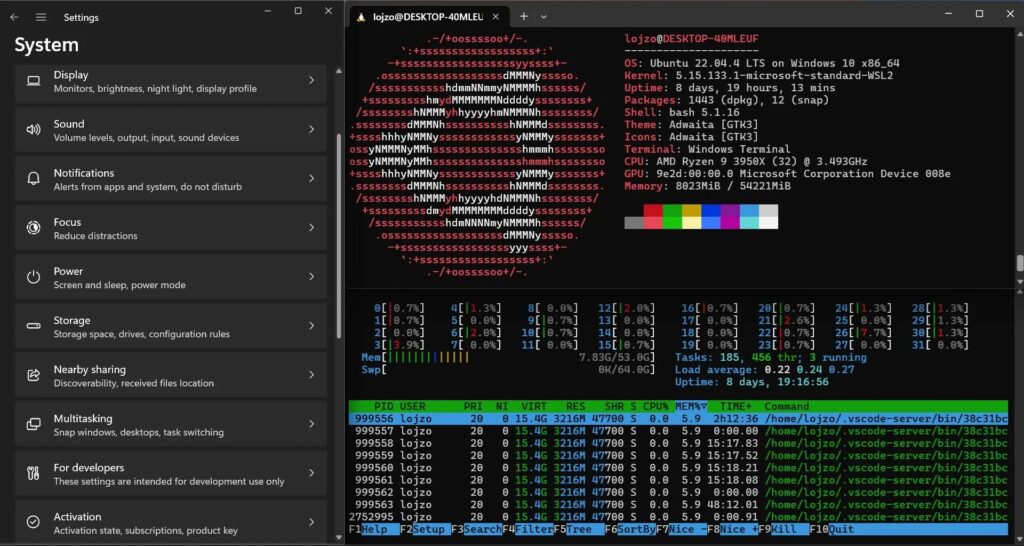
Leave a Reply