⚡ Quick Answer
The fastest way to backup WSL2: Use wsl --export Ubuntu backup.tar to create a complete backup of your WSL instance that you can restore anywhere. This creates a compressed archive containing your entire Linux environment.
Why Is Backing Up Your WSL Instance Important?
Backing up your WSL instance is a safeguard against unexpected data loss, system crashes, or corruption. Over time, your WSL instance may store important files, configurations, and software packages. If these are lost, manually restoring them could be time-consuming. A regular backup makes sure that you avoid such problems, and it allows you to restore your environment quickly.
Your WSL environment contains valuable development setups including custom shell configurations, installed packages, SSH keys, Docker containers, and project files. Without proper backups, recreating this environment from scratch can take hours or even days.
How to Backup Your WSL Instance
The process of backing up your WSL instance is straightforward. You will export your entire Linux distribution into a compressed file. This file can later be used to restore the environment.
Step 1: List Installed WSL Distributions
Before you can back up your WSL instance, you need to see all installed distributions. This will help you identify which one to back up. Open a terminal (PowerShell or Command Prompt) and run the following command:
wsl --list --verboseThis command lists all available WSL distributions along with their version (WSL 1 or 2). Make sure to take note of the distribution name you want to back up.
Step 2: Export the WSL Distribution
Now that you know which distribution to back up, you can export it. This will create a backup file that stores everything, including files, configurations, and software. Use the command below to export your distribution:
wsl --export <distribution-name> <backup-file-name>.tarFor example, to back up an Ubuntu distribution, use this:
wsl --export Ubuntu ubuntu-backup.tarThis will create a file called ubuntu-backup.tar that contains your entire WSL instance. The process may take a few minutes, depending on the size of your instance.
💡 Pro Tip: Backup with Timestamp
Create backups with timestamps for better organization:
wsl --export Ubuntu "ubuntu-backup-%DATE%.tar"Step 3: Store the Backup Safely
After the export is complete, make sure to store the backup file in a safe location. Consider saving it to external storage, such as a USB drive or cloud storage. This ensures that your backup remains safe even if your system experiences issues.
# Copy to external drive
copy ubuntu-backup.tar E:\WSL-Backups\
# Or copy to OneDrive
copy ubuntu-backup.tar "%OneDrive%\WSL-Backups\"How to Restore Your WSL Instance
Restoring your WSL instance from a backup is just as simple. You can easily use the wsl --import command to do so. If your instance is corrupted or if you’re using a new machine, the process allows you to restore everything from your backup.
Step 1: Unregister the Existing WSL Instance (if necessary)
If your WSL instance is still on your system and you want to replace it, you first need to unregister it. This command removes the WSL instance but does not delete your backup files:
⚠️ Important Warning
The unregister command permanently deletes your WSL instance. Make sure you have a backup before running this command!
wsl --unregister <distribution-name>For example, to unregister the Ubuntu distribution, use this:
wsl --unregister UbuntuAfter running this, the WSL instance will be removed, allowing you to restore from the backup without any conflicts.
Step 2: Import the Backup
With the old instance unregistered, you can now import your backup. Use the following command:
wsl --import <distribution-name> <install-location> <backup-file-name>.tarFor instance, if you want to restore an Ubuntu backup, use this:
wsl --import Ubuntu C:\WSL\Ubuntu ubuntu-backup.tarThis will restore your entire WSL instance, allowing you to continue your work as it was before. The install-location is the folder on your system where you want to store the WSL instance files.
1. Run
wsl --list --verbose to confirm the import2. Start WSL with
wsl -d Ubuntu3. Check your home directory with
ls -la ~/Automating WSL Backups
Regular manual backups may be time-consuming. However, automating the process can save you time and ensure that you always have a recent backup. You can use Windows Task Scheduler or a simple batch script to automate backups.
Creating a Batch Script for Automation
Here’s an example of a batch script that will back up your Ubuntu WSL instance with automatic date stamping:
@echo off
REM WSL Backup Script
REM This script creates automated backups of WSL distributions
setlocal enabledelayedexpansion
REM Set backup directory
set BACKUP_DIR=C:\WSL-Backups
if not exist "%BACKUP_DIR%" mkdir "%BACKUP_DIR%"
REM Get current date
for /f "tokens=2 delims==" %%I in ('wmic os get localdatetime /value') do set datetime=%%I
set DATE=%datetime:~0,4%-%datetime:~4,2%-%datetime:~6,2%
REM Backup each distribution
echo Starting WSL backup process...
REM Get list of distributions and backup each one
for /f "tokens=1" %%i in ('wsl --list --quiet') do (
if not "%%i"=="Windows" (
set DISTRO=%%i
set BACKUP_FILE=%BACKUP_DIR%\!DISTRO!-backup-%DATE%.tar
echo Backing up !DISTRO! to !BACKUP_FILE!
REM Stop the distribution first for consistency
wsl --terminate "!DISTRO!" 2>nul
REM Create the backup
wsl --export "!DISTRO!" "!BACKUP_FILE!"
if !errorlevel! equ 0 (
echo Successfully backed up !DISTRO!
) else (
echo ERROR: Failed to backup !DISTRO!
)
)
)
REM Clean up old backups (keep last 7 days)
echo Cleaning up old backups...
forfiles /p "%BACKUP_DIR%" /s /m *.tar /d -7 /c "cmd /c del @path" 2>nul
echo Backup process completed!
pauseSetting Up Windows Task Scheduler
To run this script automatically, you can use Windows Task Scheduler:
1. Open Task Scheduler (taskschd.msc)
2. Click “Create Basic Task”
3. Set trigger to “Daily” at your preferred time
4. Set action to “Start a program” and browse to your batch file
5. Enable “Run whether user is logged on or not”
# PowerShell command to create scheduled task
$TaskName = "WSL-Daily-Backup"
$ScriptPath = "C:\Scripts\wsl-backup.bat"
$Action = New-ScheduledTaskAction -Execute $ScriptPath
$Trigger = New-ScheduledTaskTrigger -Daily -At "2:00 AM"
$Settings = New-ScheduledTaskSettingsSet -AllowStartIfOnBatteries
Register-ScheduledTask -TaskName $TaskName -Action $Action -Trigger $Trigger -Settings $SettingsAdvanced Backup Strategies
Backing Up Multiple Distributions
If you have multiple WSL distributions installed, you can create a comprehensive backup script:
# PowerShell script for multiple distributions
$BackupPath = "C:\WSL-Backups"
$Date = Get-Date -Format "yyyy-MM-dd"
# Ensure backup directory exists
if (!(Test-Path $BackupPath)) {
New-Item -ItemType Directory -Path $BackupPath -Force
}
# Get all WSL distributions
$Distributions = wsl --list --quiet | Where-Object { $_ -and $_ -notmatch "Windows" }
foreach ($Distribution in $Distributions) {
$BackupFile = "$BackupPath\$Distribution-backup-$Date.tar"
Write-Host "Backing up $Distribution..."
# Stop the distribution
wsl --terminate $Distribution 2>$null
Start-Sleep -Seconds 2
# Create backup
wsl --export $Distribution $BackupFile
if ($LASTEXITCODE -eq 0) {
$FileSize = [math]::Round((Get-Item $BackupFile).Length / 1MB, 2)
Write-Host "Successfully backed up $Distribution ($FileSize MB)" -ForegroundColor Green
} else {
Write-Host "Failed to backup $Distribution" -ForegroundColor Red
}
}
Write-Host "Backup process completed!" -ForegroundColor YellowCompression and Storage Optimization
For long-term storage, you can compress your backups to save space:
# Compress backup using 7-Zip (if installed)
"C:\Program Files\7-Zip\7z.exe" a -t7z "ubuntu-backup-compressed.7z" "ubuntu-backup.tar" -mx9
# Using PowerShell built-in compression
Compress-Archive -Path "ubuntu-backup.tar" -DestinationPath "ubuntu-backup.zip" -CompressionLevel OptimalTroubleshooting Common Issues
Export/Import Failures
⚠️ Common Problems and Solutions
Access Denied: Run Command Prompt as Administrator
Insufficient Space: Clean temporary files or use external drive
Corrupted Backup: Verify file integrity and recreate backup
WSL Not Responding: Restart WSL service or reboot system
# Troubleshooting commands
# Check WSL status
wsl --status
# Restart WSL service
wsl --shutdown
net stop LxssManager
net start LxssManager
# Check disk space
dir C:\ | findstr "bytes free"
# Verify backup file
dir "backup-file.tar" /sPerformance Optimization
If backups are taking too long, try these optimization techniques:
💡 Pro Tip: Speed Up Backups
# Clean WSL before backup to reduce size
wsl -d Ubuntu -e bash -c "
sudo apt-get clean
sudo apt-get autoclean
rm -rf ~/.cache/*
docker system prune -f 2>/dev/null || true
"
# Check distribution size
wsl -d Ubuntu -e du -sh /Migration Between Computers
When moving to a new computer, follow this process to transfer your WSL environment:
On Source Computer:
# Create migration backup
mkdir C:\WSL-Migration
wsl --export Ubuntu "C:\WSL-Migration\ubuntu-migration.tar"
# Document current configuration
wsl --list --verbose > "C:\WSL-Migration\wsl-config.txt"
wsl -d Ubuntu -e bash -c "dpkg --get-selections" > "C:\WSL-Migration\installed-packages.txt"On Destination Computer:
# Install WSL if not already installed
wsl --install
# Import the migration backup
wsl --import Ubuntu "C:\WSL\Ubuntu" "C:\WSL-Migration\ubuntu-migration.tar"
# Verify the import
wsl --list --verbose
wsl -d Ubuntu -e whoamiFrequently Asked Questions
❓ Can I back up multiple WSL instances?
Answer: Yes, you can back up multiple WSL instances by exporting each one separately. Just use the wsl --export command for each installed distribution. The automated scripts provided in this guide handle multiple distributions automatically.
❓ How often should I back up my WSL instance?
Answer: It’s recommended to back up your WSL instance whenever you make significant changes, like installing new software or updating configurations. For active development environments, daily automated backups are ideal. For stable setups, weekly backups may be sufficient.
❓ Can I automate WSL backups?
Answer: Yes, you can automate backups using batch scripts, PowerShell scripts, or Windows Task Scheduler. The scripts provided in this guide show how to create automated daily backups with cleanup of old files to prevent disk space issues.
❓ Is there a file size limit when backing up WSL instances?
Answer: There is no specific file size limit when exporting WSL instances. The backup file size will depend on the data, installed software, and other configurations in your instance. Typical backup sizes range from 500MB for basic installations to 10GB+ for full development environments.
❓ Can I restore WSL backups on different Windows versions?
Answer: Yes, WSL backups created with the export command are generally compatible across different Windows versions that support WSL. However, ensure the destination system has the appropriate WSL version (WSL1 or WSL2) installed to match your backup.
❓ What happens to running processes during backup?
Answer: Running processes are not included in WSL backups. The export command creates a snapshot of the filesystem, not the running state. It’s recommended to stop the WSL instance with wsl --terminate before creating backups to ensure file consistency.
❓ How do I backup WSL with Docker containers?
Answer: WSL backups include Docker images stored in the filesystem, but running containers are not preserved. To backup Docker environments completely, export important images separately:
docker save myapp:latest | gzip > myapp-backup.tar.gzConclusion
Backing up your WSL instance is a crucial part of managing your Linux environment. By following this guide, you can easily back up and restore your WSL environment whenever needed. Moreover, setting up a backup routine ensures that your system is protected from unexpected issues, helping you save time and avoid frustration in the long run.
The key points to remember are:
- Regular backups: Set up automated daily or weekly backups
- Safe storage: Keep backups in multiple locations including cloud storage
- Test restores: Periodically test your backups to ensure they work
- Documentation: Keep notes about your backup locations and procedures
Start with manual backups to protect your current work, then implement automation for ongoing protection. Your future self will thank you when you can restore your entire development environment in minutes instead of spending hours recreating it from scratch.
💡 Final Pro Tip
Set a calendar reminder to review and test your backup strategy quarterly. Technology and workflows change, and your backup strategy should evolve with them.
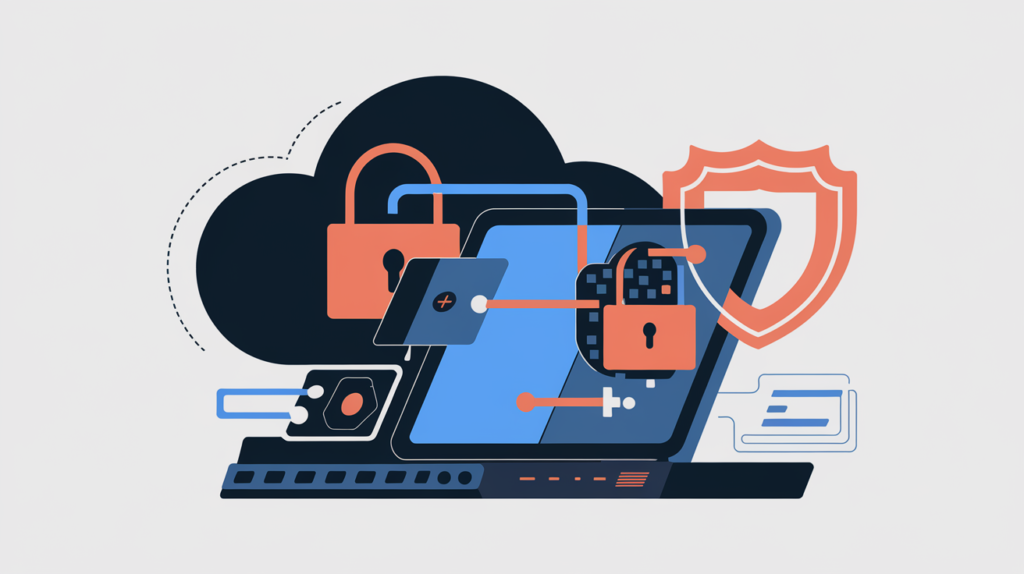
Leave a Reply